[Who can use: Group members]
At Group Chatting mode
[Note: In Web version, this action is carried out by the [Forward] command]
- Go to the chatroom of a group (Group name is shown at the screen top).
- Move the mouse over the target file/message in the chatroom.

- Click the
 forward icon at the right bottom of the target file/message.
forward icon at the right bottom of the target file/message. - The file/message is copied and placed together on where the destination chatroom you locate.
- Then follow the message/file delivery mechanism in chatroom to send the file/message.
At File Chatting mode
- Find out the file by search mechanism, then click the selected file to be forwarded.
- Then the selected file is auto-highlighted with background color and listed on the right side of the screen.

- Click the
 function icon next to the file name, then popup a selection menu.
function icon next to the file name, then popup a selection menu. - Select the [Forward (Other Signed-In Accounts)] item, then popup a list of destinations which currently being logged on by you.
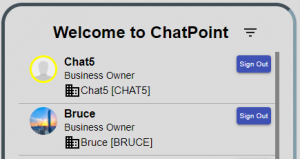
- Select the destination that you want the source file to be forwarded to.
[Who can use: Group members]
At Group Chatting mode
- Go into the chatroom of the group, where your source file/message locates.
- Tap the space near the file/message you need to forward to other chatroom, then pop up an action menu.
- Tap the [Forward (Other Signed-In Accounts)] item on the action menu, then popup a list of destinations which currently being logged on by you.
- Select the destination that you want the source file to be forwarded to.
At File Chatting mode
- Find out the file by searching a file you want to forward if you don’t know where it locates.
- Tap the searched file, then bring you to its direct group that masters the file which may be stored in a folder inside the group.
- After the selection, tap the
 function icon next to the file name, then pop up an action menu
function icon next to the file name, then pop up an action menu - Tap the [Forward (Other Signed-In Accounts)] item on the action menu, .then popup a list of destinations which currently being logged on by you.




Recent Comments