[Who can use: Group members, except External user]
[Note: Multi-select is applicable with this function]
At Group Chatting mode
- Go to the chatroom of a group (Group name is shown at the screen top).
- Move the mouse over the target file/message in the chatroom.
- Click the
 remove icon at the right bottom of the target file/message.
remove icon at the right bottom of the target file/message. - The file/message is immediately removed, but not permanently until [Permanently Remove] is clicked.
- The corresponding file listed on the right side of the screen is deleted automatically at the same time and placed in the Recycle Bin.
At File Management mode
- At the mode of File Management, the File name is shown on the top middle, and the file is also listed on the right side of the screen which also lists all other files and folders of the Group.
- Click the
 function icon next to the file or folder name, then popup a selection menu.
function icon next to the file or folder name, then popup a selection menu. - Select [Remove] item from the selection menu.
- After this, click the corresponding file still visible from the chatroom, there will be a warning message “File is moved to recycle bin”.
[Who can use: Group members, except External user]
[Note: Multi-select is applicable with this function]
Direct method
- Directly go to the group where the file is stored.
- Tap the
 action icon next to the target file, then popup a selection menu.
action icon next to the target file, then popup a selection menu. - Select the [Remove] from the selection menu, to delete the file.
Search method
- Find out the file via by searching mechanism.
- Tap the searched result file, then bring you to the chatrooms of that file.
- Tap the file name at the screen, then popup top a relation information screen.
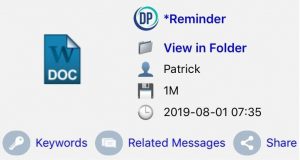
- Tap the [View in Folder] from the screen, then bring you to the file list of the Group where the searched file belongs to.
- Tap the
 action icon next to the target file, then popup a selection menu.
action icon next to the target file, then popup a selection menu. - Select the [Remove] from the selection menu, to delete the file.
