[Who can use: Business Owner and Admin, but Admin user cannot manage Business Owner]
Allow to specify only on which network/IP addresses, such as office network, to login. It is realized that web access is convenient. However, for some business natures, this convenience may not meet the user company’s security policy, as the company may require staff access the office network via the company’s VPN. Now, to match your company’s security policy, ChatPoint lets you specify from which networks to access ChatPoint via web.
- From the top left menu bar, select ‘Administrative Settings‘
 icon
icon - From the drop-down menu, select ‘Domain Network Restriction‘
 icon.
icon. - A new pop up appears displaying your IP and the network restriction mechanism.
- Toggle the switch next to ‘Domain Network Restriction‘ to enable the restriction.
Allow to specify which mobile devices are permitted to login.
[Who can use: Business Owner and Admin, but Admin user cannot manage Business Owner]
- Login by user of Business Owner or Admin.
- Go to the System Setting master menu. Tap the
 , then popup the [Device Administration] menu.
, then popup the [Device Administration] menu.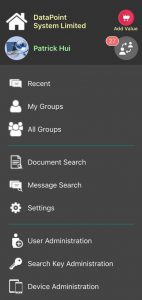
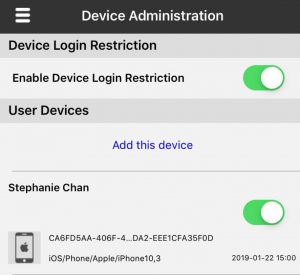
- Turn on the [Enable Device Login Restriction] button
 by Business Owner or Admin.
by Business Owner or Admin.
[Note: When [Enable Device Login Restriction] button is , and your workdomain user wants to login a mobile device which has never been recorded in your workdomain, the user’s device will pop up a screen with [Send Request] for the user to make a request for your workdomain to grant the access authorization.]
, and your workdomain user wants to login a mobile device which has never been recorded in your workdomain, the user’s device will pop up a screen with [Send Request] for the user to make a request for your workdomain to grant the access authorization.]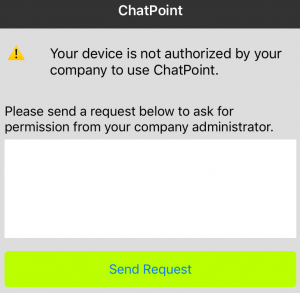
If you are either Business Owner or Admin, you can access the option and the corresponding screen on your device, by which you can simply tap the [Add this device] to record your device.
option and the corresponding screen on your device, by which you can simply tap the [Add this device] to record your device. - Business Owner or Admin can enable
 or release
or release 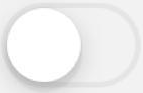 the access restriction on individual mobile devices being listed on the [Device Administration] screen.
the access restriction on individual mobile devices being listed on the [Device Administration] screen.
